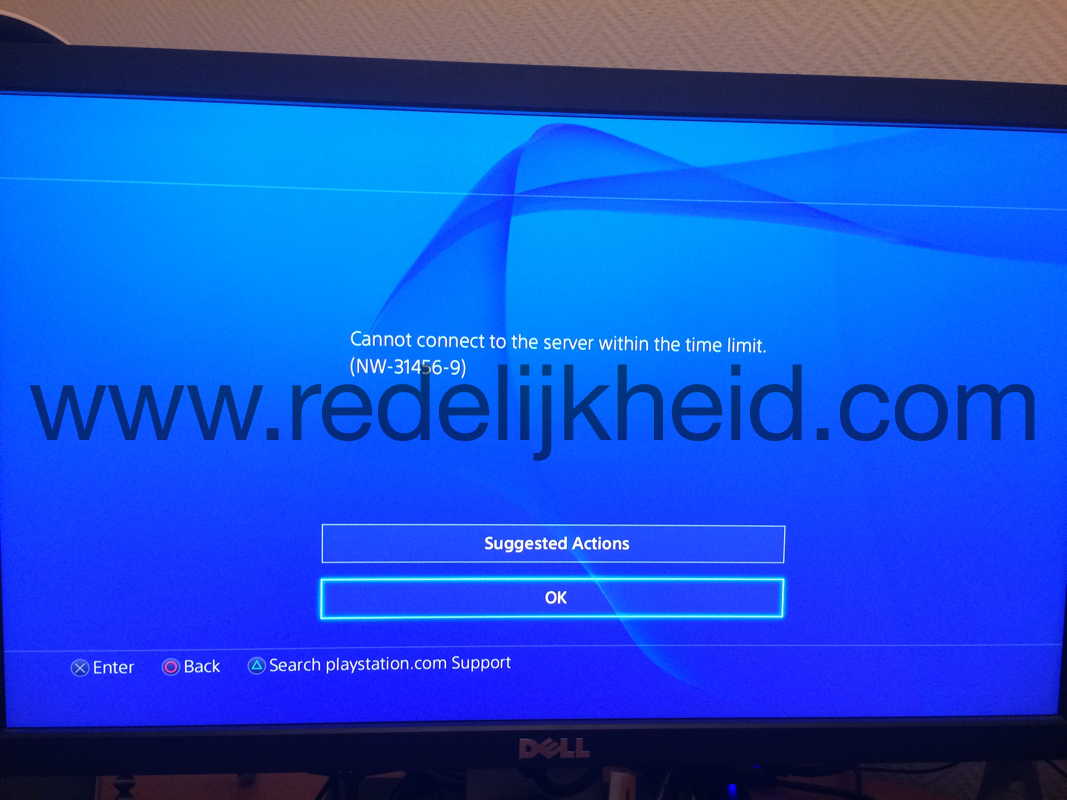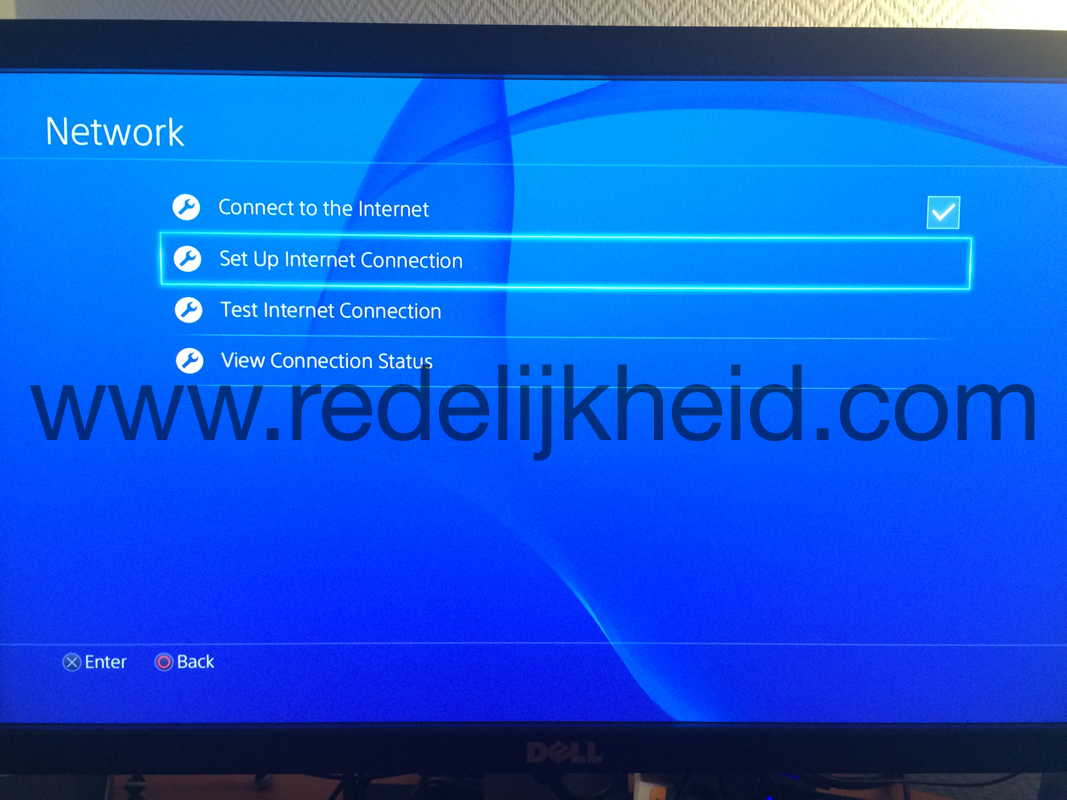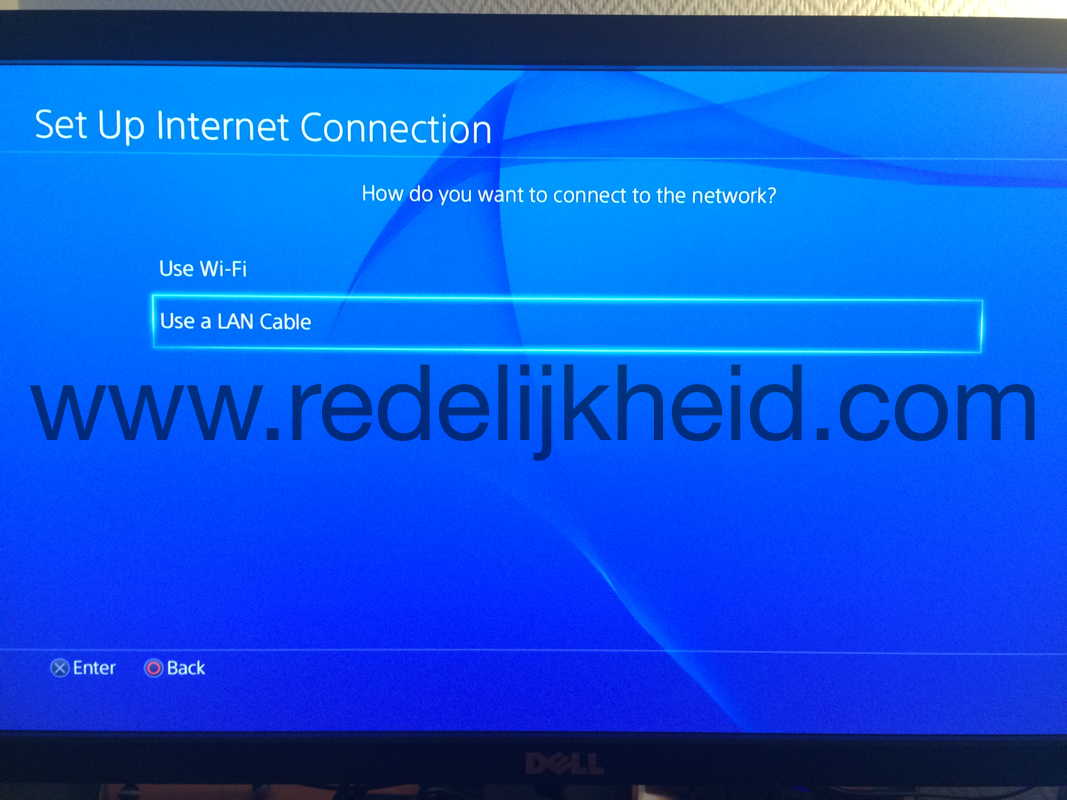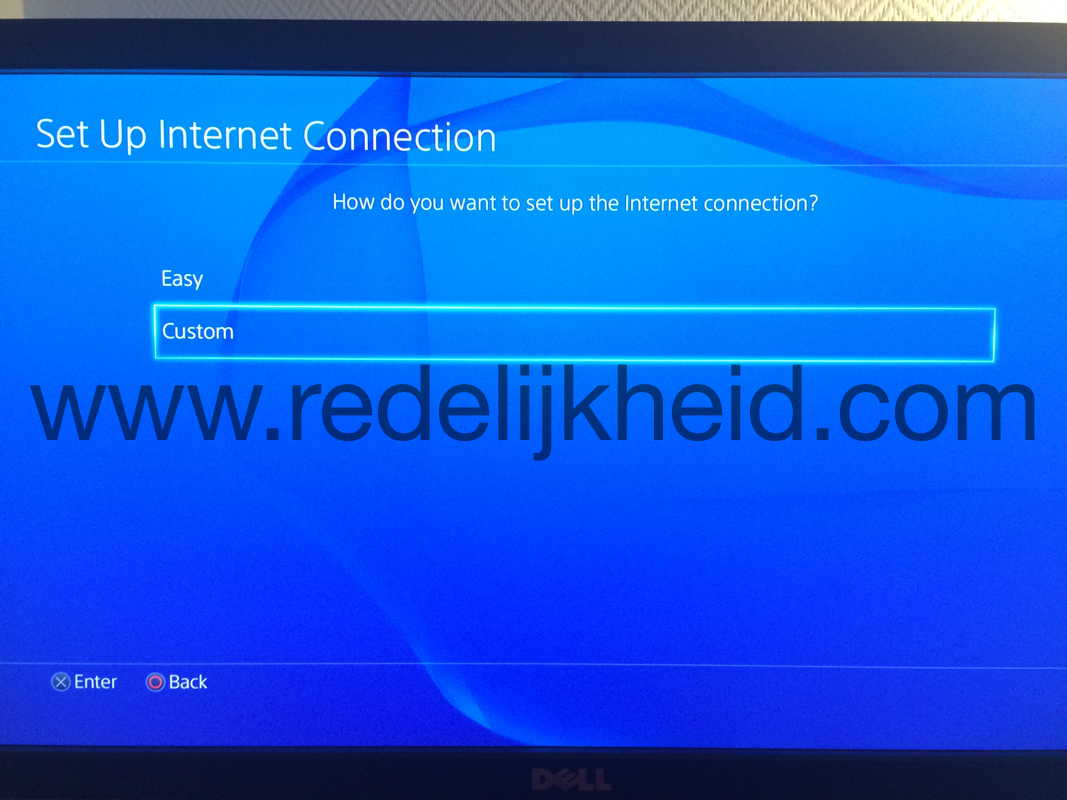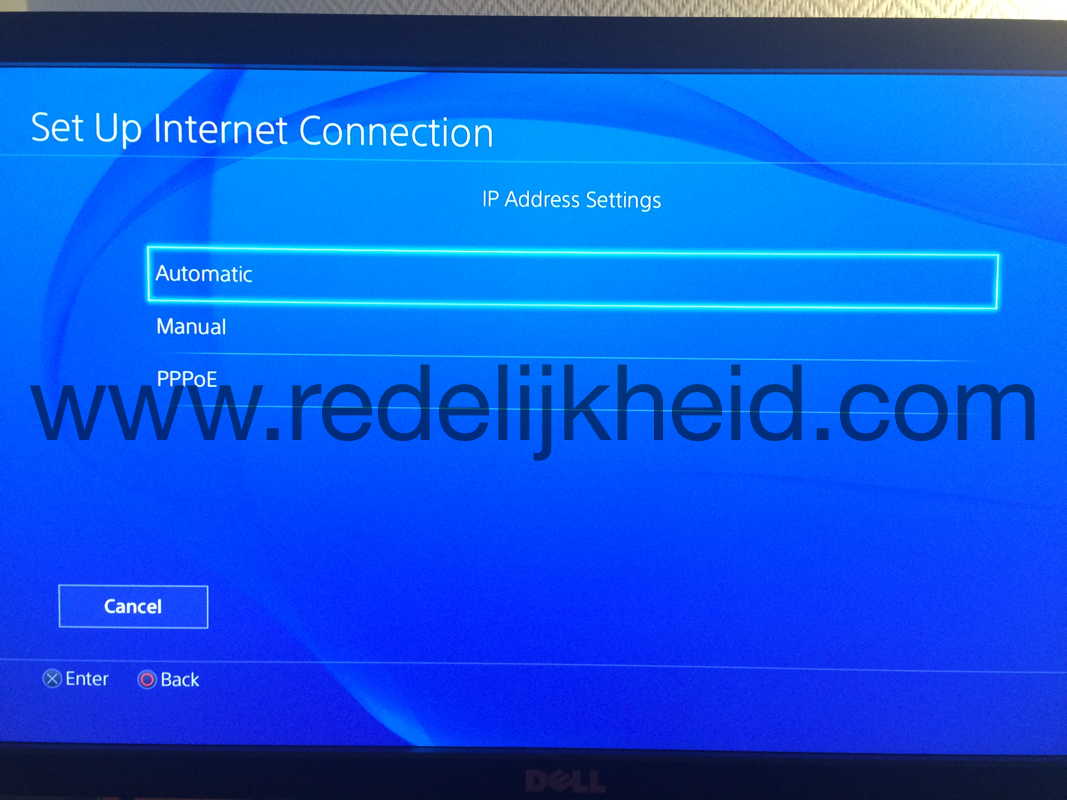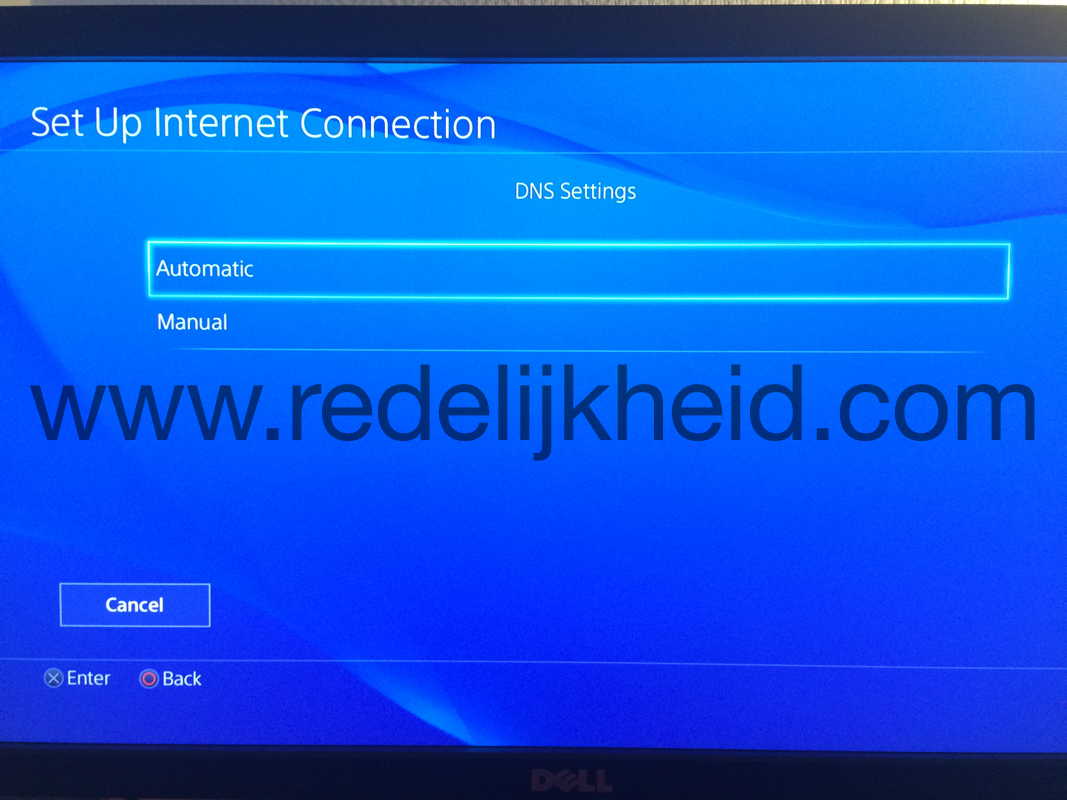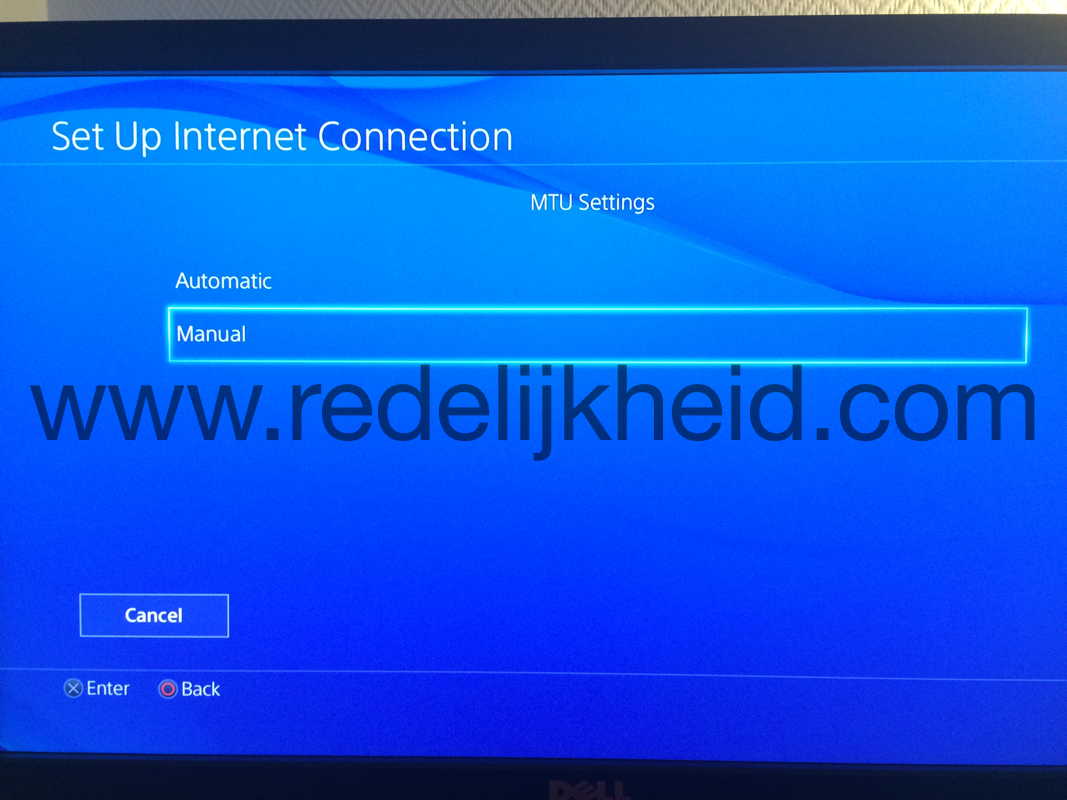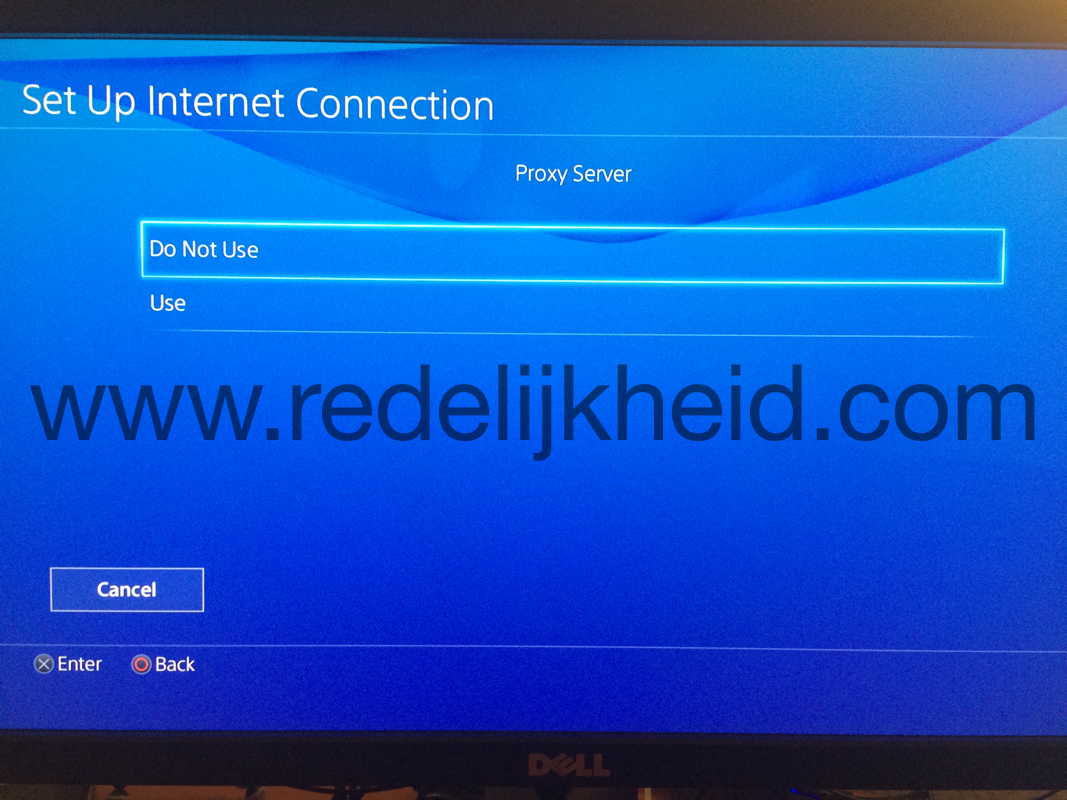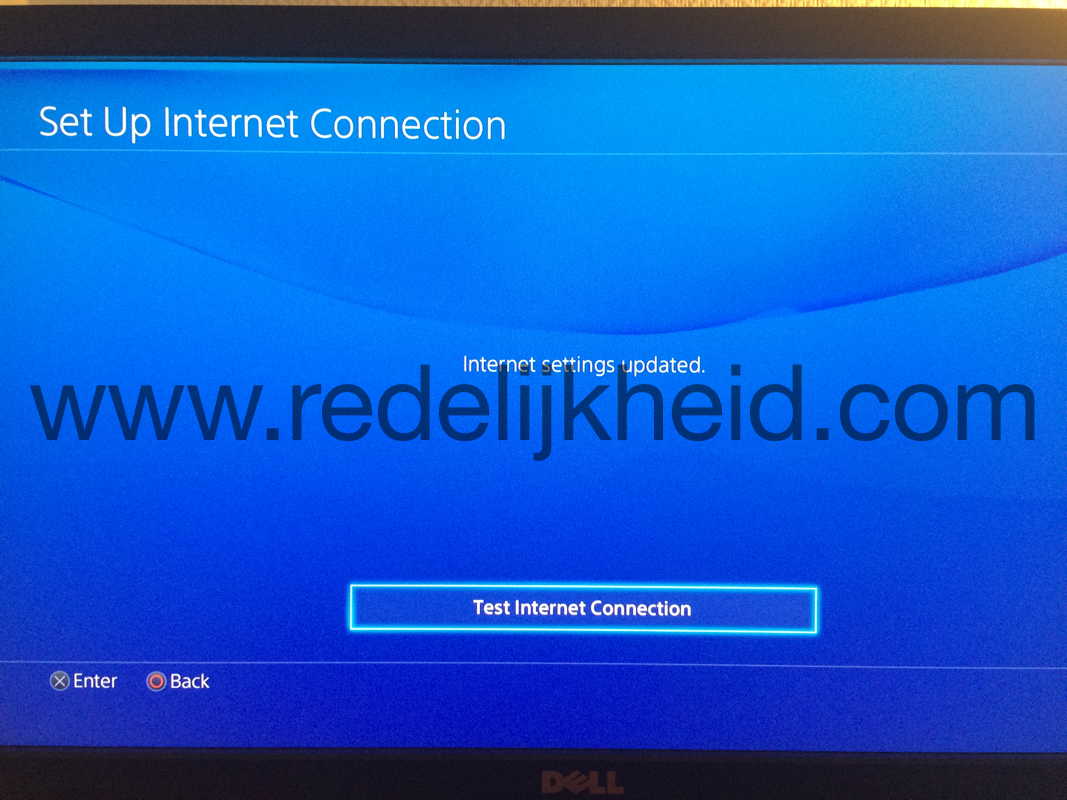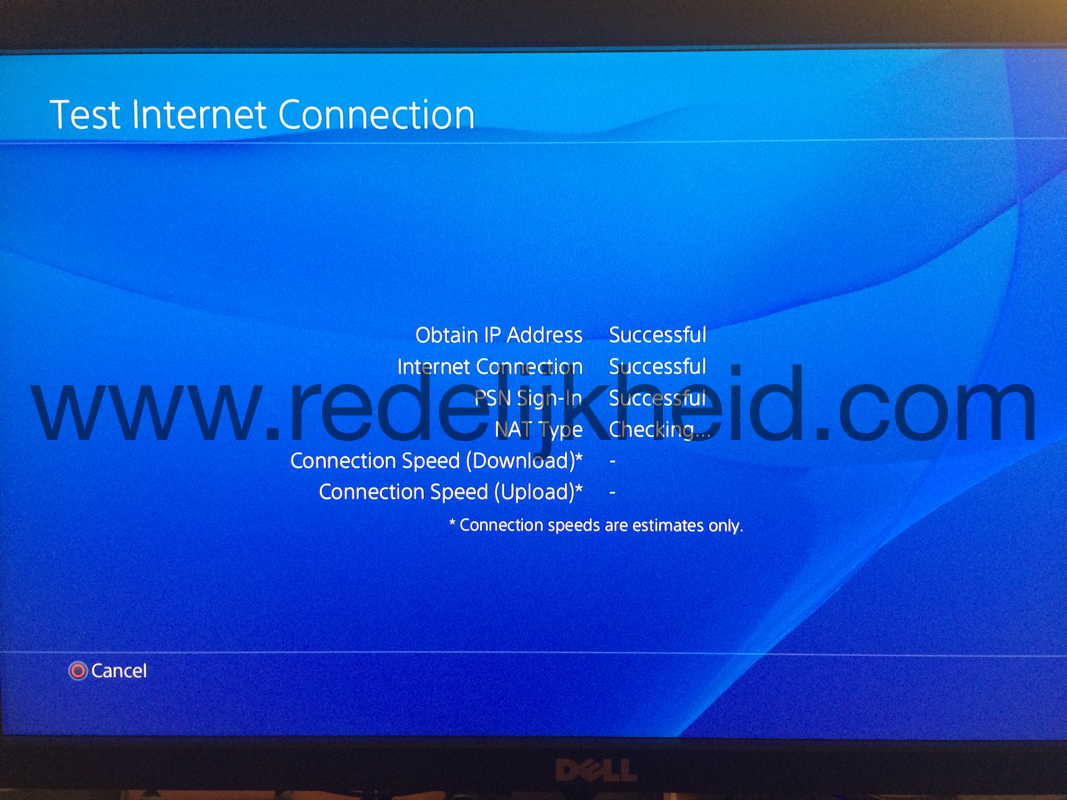This week I re-installed my Mac Mini server at home. It still ran Snow Leopard, and it was time to start with a clean slate. So after a couple of hours of pondering if I had forgotten to backup something, I started with a clean install of OS X Yosemite (10.10).
Everything went smooth, until I started using the DHCP service that comes with the Server App add-on.
My server uses 802.1q (VLAN-tagging) to connect several different VLAN's which I feed into several Virtual Machines. So I also use several DHCP Scopes for those segments.
The IP addresses for these scopes are all in the 192.168-range (class C subnets), so when I created the scopes I had to go through a simple wizard in the Server App. I just had to fill-in the blanks (very user friendly), and OS X did the rest.
Upon testing I ran into the weirdest behaviour on my network. Getting connectivity with a device took a very long time, and when the device got an IP address, it was from a different network (???)> So it couldn't communicate across the network.
At first I began to wonder if I had mixed up the VLAN names and tags, but those were correct. After an hour of troubleshooting (more and more DHCP clients were failing in the network), I found the problem;
When you create a scope Apple will assign a default subnet mask (255.255.0.0). I guess I should have seen it, but I didn't.
After I changed the subnet mask in the DHCP scopes everything went back to normal.
Lesson learned: Don't rely on wizards and other user-friendly stuff.